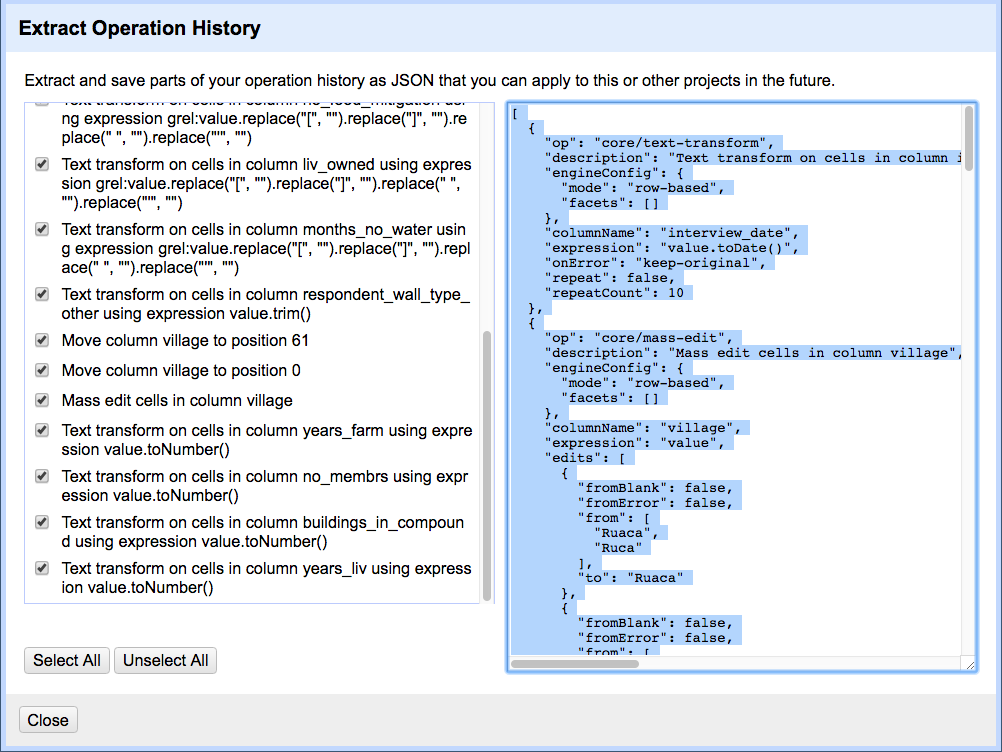Introduction
Working with OpenRefine
Figure 1
OpenRefine gives you a preview - a chance to show you it
understood the file. If, for example, your file was really
tab-delimited, the preview might look strange. You would then choose the
correct separator in the box shown and click Update Preview
(middle right). If this is the wrong file, click
<<Start Over (upper left). There are also options to
indicate whether the dataset has column headers included and whether
OpenRefine should skip a number of rows before reading the data. 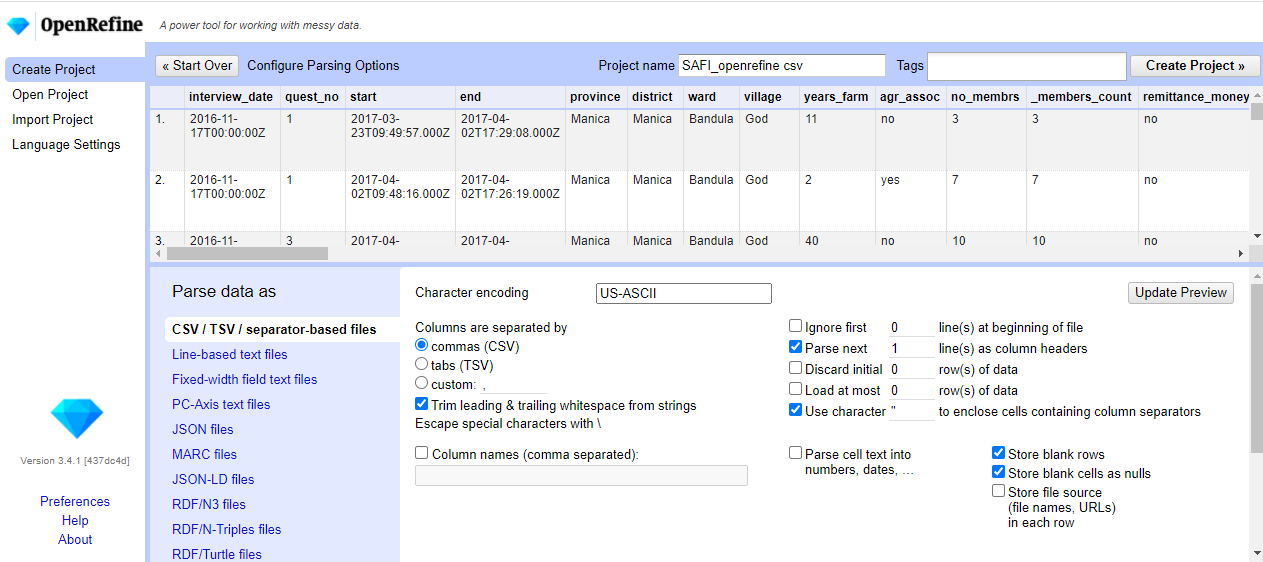
Figure 2
This will open up a window into which you can type a GREL
expression. GREL stands for General Refine Expression Language. 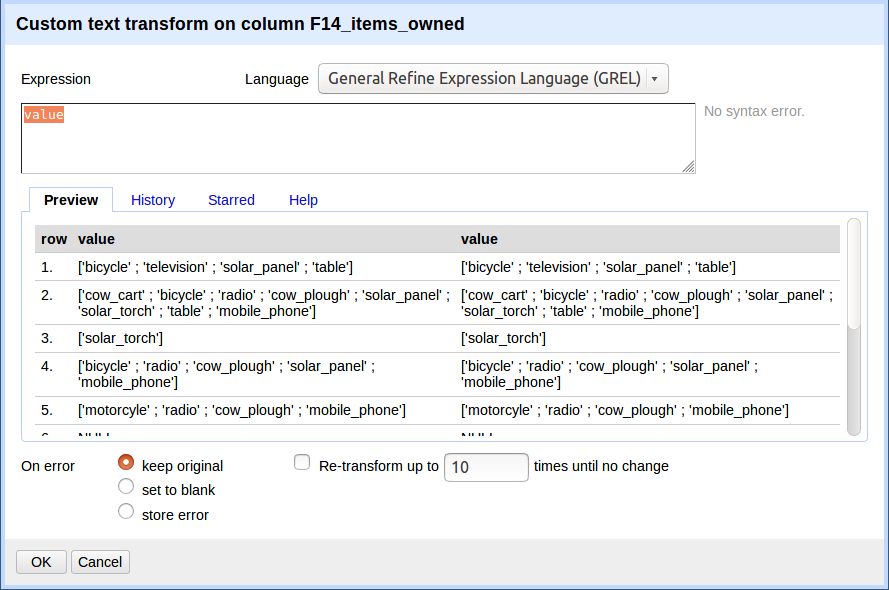
Filtering and Sorting with OpenRefine
Examining Numbers in OpenRefine
Using scripts
Figure 1