Git in RStudio
Overview
Teaching: 30 min
Exercises: 15 minQuestions
How can we use Git and GitHub in Rstudio
Objectives
- “become familiar with Rstudio’s Git and GitHub integration”
Requirement
- Install Git
- Install RStudio and be familiar with its operation
Follow along demo:
- Fork the
rr-version-control-demorepository. - Clone your forked repository to obtain a local copy of the files into an
RStudioproject. - Edit a file in this repository/project.
- Stage your changes to be committed.
- View the diff, and commit your changes, with a commit message.
- Push your changes to your own fork of the the
rr-version-control-demoGitHub repository.
Step 1: Fork:
Fork the rr-version-control-demo repository.
- Go to the repository at https://github.com/Reproducible-Science-Curriculum/rr-version-control-demo.
- Click on “Fork”” (on the top right corner).
Now you have a copy of rr-version-control-demo repository in your account, woohoo!
Aside: Where am I?
How can I tell if I am looking at my fork or the original repository?
- Look at the URL.
- Look at the name of the repo on the upper left corner, for your fork it will say:
[your-github-name]/rr-version-control-demo forked from Reproducible-Science-Curriculum/rr-version-control-demo
Step 2: Clone
Clone your forked repository to obtain a local copy of the files .
- In
RStudio, go to “File > New Project” - Click on “Version Control: Checkout a project from a version control repository”
- Click on “Git: Clone a project from a repository”
- Fill in the info:
- URL: use HTTPS address
- Create as a subdirectory of: Browse to where you would like to create this folder
Step 3: Edit
Edit a file in this repository/project.
- Open the file called
gdp-life-expectancy.Rmdandknit. - Change the analysis_year to another year for which we have data (1952, 1957, 1962, 1967, 1972, 1977, 1982, 1987, 1992, 1997, 2002, 2007), and knit again. Examine the output for changes.
Step 4: Stage
Stage your changes to be committed.
- Go to the Git pane in RStudio.
- Stage the changes for
gdp-life-expectancy.Rmdand gdp-life-expectancy.html by checking the boxes next to then, and hitCommit.
Don’t worry about the other files that appear in this pane, we’ll get to them in a bit.
Step 5: Commit
View the diff, and commit your changes, with a commit message.
- In the pop-up window view the diff for the
.Rmdfile. You can view it for the.HTMLfile as well if you like. - Enter an informative commit message, like “Changed analysis year to X”, and hit
Commit.
Step 6: Push
Push your changes to your own fork of the the rr-version-control-demo GitHub repository.
push: When using git push always means pushing commits from your local respository (your computer) to a remote repository (GitHub).
- Now push your changes to GitHub by hitting Push.
- Enter login information as needed.
Getting an error? Can’t push? See here under GitHub password. Ask a helper!
More info on the Git pane
File tracking:
-
The RStudio Git pane lists every file that’s been added, modified or deleted.
-
The icon describes the change:
 Modified You’ve changed the contents of the file.
Modified You’ve changed the contents of the file. Untracked: You’ve added a new file that Git hasn’t seen before.
Untracked: You’ve added a new file that Git hasn’t seen before. Deleted: You’ve deleted a file.
Deleted: You’ve deleted a file. Renamed: You’ve renamed a file.
Renamed: You’ve renamed a file.
You can get more details about modifications with a : 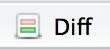
- Green: added text
- Red: removed text
What’s in my Git pane?
- When you cloned your repo into an RStudio project you got two bonus files that weren’t there before:
.gitignoreand.rr-version-control-demo.Rproj - They’re both showing up as untracked since Git hasn’t seen them before. You can stage, commit, and push those files to your repository.
.rr-version-control-demo.Rproj: This file maintains metadata on the R project..gitignore: Git uses this file to determine which files and directories to ignore, before you make a commit.
Key Points
RStudio allows for Git and GitHub integration