Combining DataFrames with Pandas
Last updated on 2024-02-21 | Edit this page
Overview
Questions
- Can I work with data from multiple sources?
- How can I combine data from different data sets?
Objectives
- Combine data from multiple files into a single DataFrame using merge and concat.
- Combine two DataFrames using a unique ID found in both DataFrames.
- Employ
to_csvto export a DataFrame in CSV format. - Join DataFrames using common fields (join keys).
In many “real world” situations, the data that we want to use come in
multiple files. We often need to combine these files into a single
DataFrame to analyze the data. The pandas package provides various
methods for combining DataFrames including merge and
concat.
To work through the examples below, we first need to load the species and surveys files into pandas DataFrames. In a Jupyter Notebook or iPython:
PYTHON
import pandas as pd
surveys_df = pd.read_csv("data/surveys.csv",
keep_default_na=False, na_values=[""])
surveys_dfOUTPUT
record_id month day year plot species sex hindfoot_length weight
0 1 7 16 1977 2 NA M 32 NaN
1 2 7 16 1977 3 NA M 33 NaN
2 3 7 16 1977 2 DM F 37 NaN
3 4 7 16 1977 7 DM M 36 NaN
4 5 7 16 1977 3 DM M 35 NaN
... ... ... ... ... ... ... ... ... ...
35544 35545 12 31 2002 15 AH NaN NaN NaN
35545 35546 12 31 2002 15 AH NaN NaN NaN
35546 35547 12 31 2002 10 RM F 15 14
35547 35548 12 31 2002 7 DO M 36 51
35548 35549 12 31 2002 5 NaN NaN NaN NaN
[35549 rows x 9 columns]PYTHON
species_df = pd.read_csv("data/species.csv",
keep_default_na=False, na_values=[""])
species_dfOUTPUT
species_id genus species taxa
0 AB Amphispiza bilineata Bird
1 AH Ammospermophilus harrisi Rodent
2 AS Ammodramus savannarum Bird
3 BA Baiomys taylori Rodent
4 CB Campylorhynchus brunneicapillus Bird
.. ... ... ... ...
49 UP Pipilo sp. Bird
50 UR Rodent sp. Rodent
51 US Sparrow sp. Bird
52 ZL Zonotrichia leucophrys Bird
53 ZM Zenaida macroura Bird
[54 rows x 4 columns]Take note that the read_csv method we used can take some
additional options which we didn’t use previously. Many functions in
Python have a set of options that can be set by the user if needed. In
this case, we have told pandas to assign empty values in our CSV to
NaN with the parameters keep_default_na=False
and na_values=[""]. We have explicitly requested to change
empty values in the CSV to NaN, this is however also the default
behaviour of read_csv. More
about all of the read_csv options here and their
defaults.
Concatenating DataFrames
We can use the concat function in pandas to append
either columns or rows from one DataFrame to another. Let’s grab two
subsets of our data to see how this works.
PYTHON
# Read in first 10 lines of surveys table
survey_sub = surveys_df.head(10)
# Grab the last 10 rows
survey_sub_last10 = surveys_df.tail(10)
# Reset the index values to the second dataframe appends properly
survey_sub_last10 = survey_sub_last10.reset_index(drop=True)
# drop=True option avoids adding new index column with old index valuesWhen we concatenate DataFrames, we need to specify the axis.
axis=0 tells pandas to stack the second DataFrame UNDER the
first one. It will automatically detect whether the column names are the
same and will stack accordingly. axis=1 will stack the
columns in the second DataFrame to the RIGHT of the first DataFrame. To
stack the data vertically, we need to make sure we have the same columns
and associated column format in both datasets. When we stack
horizontally, we want to make sure what we are doing makes sense
(i.e. the data are related in some way).
PYTHON
# Stack the DataFrames on top of each other
vertical_stack = pd.concat([survey_sub, survey_sub_last10], axis=0)
# Place the DataFrames side by side
horizontal_stack = pd.concat([survey_sub, survey_sub_last10], axis=1)Row Index Values and Concat
Have a look at the vertical_stack DataFrame. Notice
anything unusual? The row indexes for the two DataFrames
survey_sub and survey_sub_last10 have been
repeated. We can reindex the new DataFrame using the
reset_index() method.
Writing Out Data to CSV
We can use the to_csv command to export a DataFrame in
CSV format. Note that the code below will by default save the data into
the current working directory. We can save it to a different folder by
adding the foldername and a slash to the file
vertical_stack.to_csv('foldername/out.csv'). We use the
index=False so that pandas doesn’t include the index number
for each line.
Check out your working directory to make sure the CSV wrote out properly, and that you can open it! If you want, try to bring it back into pandas to make sure it imports properly.
PYTHON
# For kicks read our output back into Python and make sure all looks good
new_output = pd.read_csv('data/out.csv', keep_default_na=False, na_values=[""])Challenge - Combine Data
In the data folder, there is another folder called
yearly_files that contains survey data broken down into
individual files by year. Read the data from two of these files,
surveys2001.csv and surveys2002.csv, into
pandas and combine the files to make one new DataFrame. Create a plot of
average plot weight by year grouped by sex. Export your results as a CSV
and make sure it reads back into pandas properly.
PYTHON
# read the files:
survey2001 = pd.read_csv("data/yearly_files/surveys2001.csv")
survey2002 = pd.read_csv("data/yearly_files/surveys2002.csv")
# concatenate
survey_all = pd.concat([survey2001, survey2002], axis=0)
# get the weight for each year, grouped by sex:
weight_year = survey_all.groupby(['year', 'sex']).mean()["wgt"].unstack()
# plot:
weight_year.plot(kind="bar")
plt.tight_layout() # tip: use this to improve the plot layout.
# Try running the code without this line to see
# what difference applying plt.tight_layout() makes.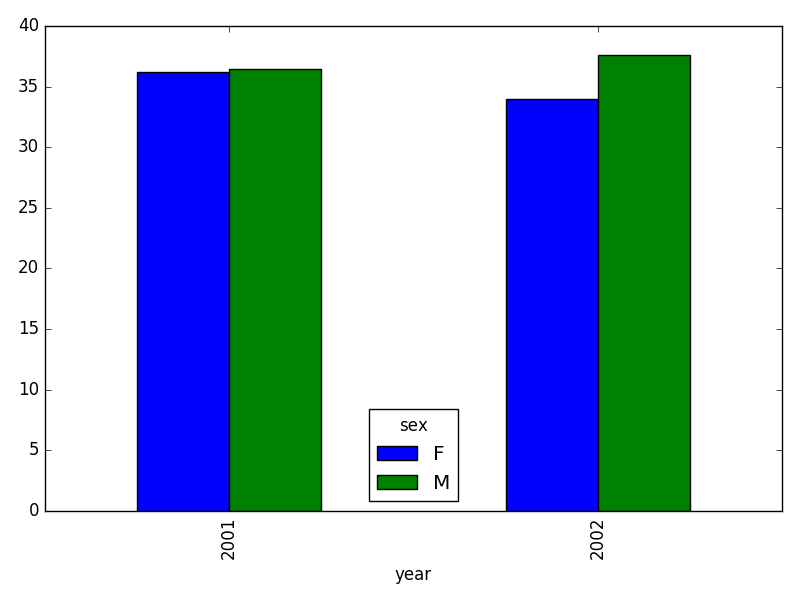
Joining DataFrames
When we concatenated our DataFrames, we simply added them to each other - stacking them either vertically or side by side. Another way to combine DataFrames is to use columns in each dataset that contain common values (a common unique identifier). Combining DataFrames using a common field is called “joining”. The columns containing the common values are called “join key(s)”. Joining DataFrames in this way is often useful when one DataFrame is a “lookup table” containing additional data that we want to include in the other.
NOTE: This process of joining tables is similar to what we do with tables in an SQL database.
For example, the species.csv file that we’ve been
working with is a lookup table. This table contains the genus, species
and taxa code for 55 species. The species code is unique for each line.
These species are identified in our survey data as well using the unique
species code. Rather than adding three more columns for the genus,
species and taxa to each of the 35,549 line survey
DataFrame, we can maintain the shorter table with the species
information. When we want to access that information, we can create a
query that joins the additional columns of information to the
survey DataFrame.
Storing data in this way has many benefits.
- It ensures consistency in the spelling of species attributes (genus, species and taxa) given each species is only entered once. Imagine the possibilities for spelling errors when entering the genus and species thousands of times!
- It also makes it easy for us to make changes to the species information once without having to find each instance of it in the larger survey data.
- It optimizes the size of our data.
Joining Two DataFrames
To better understand joins, let’s grab the first 10 lines of our data
as a subset to work with. We’ll use the .head() method to
do this. We’ll also read in a subset of the species table.
PYTHON
# Read in first 10 lines of surveys table
survey_sub = surveys_df.head(10)
# Import a small subset of the species data designed for this part of the lesson.
# It is stored in the data folder.
species_sub = pd.read_csv('data/speciesSubset.csv', keep_default_na=False, na_values=[""])In this example, species_sub is the lookup table
containing genus, species, and taxa names that we want to join with the
data in survey_sub to produce a new DataFrame that contains
all of the columns from both species_df and
survey_df.
Identifying join keys
To identify appropriate join keys we first need to know which field(s) are shared between the files (DataFrames). We might inspect both DataFrames to identify these columns. If we are lucky, both DataFrames will have columns with the same name that also contain the same data. If we are less lucky, we need to identify a (differently-named) column in each DataFrame that contains the same information.
OUTPUT
Index([u'species_id', u'genus', u'species', u'taxa'], dtype='object')OUTPUT
Index([u'record_id', u'month', u'day', u'year', u'plot_id', u'species_id',
u'sex', u'hindfoot_length', u'weight'], dtype='object')In our example, the join key is the column containing the two-letter
species identifier, which is called species_id.
Now that we know the fields with the common species ID attributes in each DataFrame, we are almost ready to join our data. However, since there are different types of joins, we also need to decide which type of join makes sense for our analysis.
Inner joins
The most common type of join is called an inner join. An inner join combines two DataFrames based on a join key and returns a new DataFrame that contains only those rows that have matching values in both of the original DataFrames. An example of an inner join, adapted from Jeff Atwood’s blogpost about SQL joins is below:
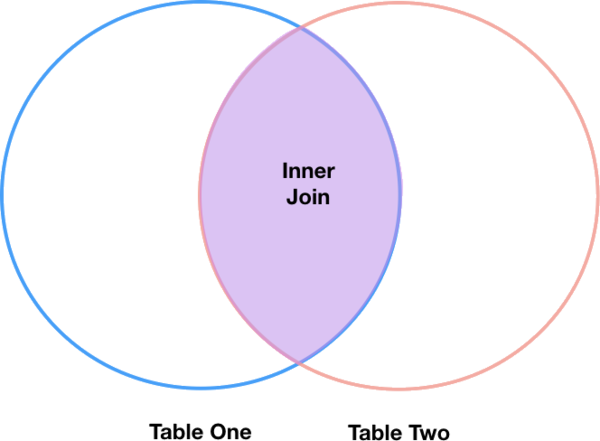
The pandas function for performing joins is called merge
and an Inner join is the default option:
PYTHON
merged_inner = pd.merge(left=survey_sub, right=species_sub, left_on='species_id', right_on='species_id')In this case, species_id is the only column name in both
DataFrames, so if we skipped the left_on and
right_on arguments, pandas would guess that we
wanted to use that column to join. However, it is usually better to be
explicit.
So what is the size of the output data?
OUTPUT
(8, 12)OUTPUT
record_id month day year plot_id species_id sex hindfoot_length \
0 1 7 16 1977 2 NL M 32
1 2 7 16 1977 3 NL M 33
2 3 7 16 1977 2 DM F 37
3 4 7 16 1977 7 DM M 36
4 5 7 16 1977 3 DM M 35
5 8 7 16 1977 1 DM M 37
6 9 7 16 1977 1 DM F 34
7 7 7 16 1977 2 PE F NaN
weight genus species taxa
0 NaN Neotoma albigula Rodent
1 NaN Neotoma albigula Rodent
2 NaN Dipodomys merriami Rodent
3 NaN Dipodomys merriami Rodent
4 NaN Dipodomys merriami Rodent
5 NaN Dipodomys merriami Rodent
6 NaN Dipodomys merriami Rodent
7 NaN Peromyscus eremicus RodentThe result of an inner join of survey_sub and
species_sub is a new DataFrame that contains the combined
set of columns from survey_sub and
species_sub. It only contains rows that have
two-letter species codes that are the same in both the
survey_sub and species_sub DataFrames. In
other words, if a row in survey_sub has a value of
species_id that does not appear in the
species_id column of species, it will not be
included in the DataFrame returned by an inner join. Similarly, if a row
in species_sub has a value of species_id that
does not appear in the species_id column of
survey_sub, that row will not be included in the DataFrame
returned by an inner join.
The two DataFrames that we want to join are passed to the
merge function using the left and
right argument. The left_on='species_id'
argument tells merge to use the species_id
column as the join key from survey_sub (the
left DataFrame). Similarly , the
right_on='species_id' argument tells merge to
use the species_id column as the join key from
species_sub (the right DataFrame). For inner
joins, the order of the left and right
arguments does not matter.
The result merged_inner DataFrame contains all of the
columns from survey_sub (record_id,
month, day, etc.) as well as all the columns
from species_sub (species_id,
genus, species, and taxa).
Notice that merged_inner has fewer rows than
survey_sub. This is an indication that there were rows in
surveys_df with value(s) for species_id that
do not exist as value(s) for species_id in
species_df.
Left joins
What if we want to add information from species_sub to
survey_sub without losing any of the information from
survey_sub? In this case, we use a different type of join
called a “left outer join”, or a “left join”.
Like an inner join, a left join uses join keys to combine two
DataFrames. Unlike an inner join, a left join will return all
of the rows from the left DataFrame, even those rows whose
join key(s) do not have values in the right DataFrame. Rows
in the left DataFrame that are missing values for the join
key(s) in the right DataFrame will simply have null (i.e.,
NaN or None) values for those columns in the resulting joined
DataFrame.
Note: a left join will still discard rows from the right
DataFrame that do not have values for the join key(s) in the
left DataFrame.
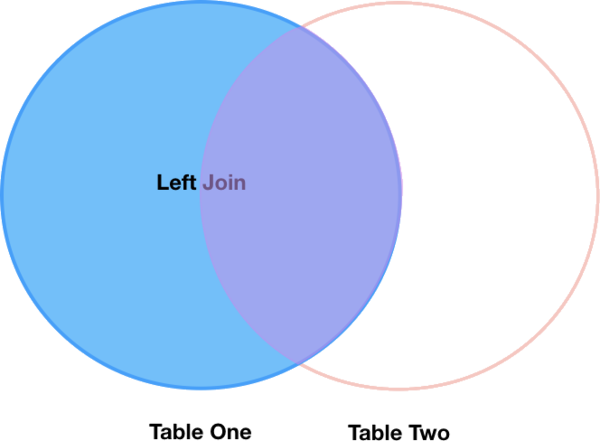
A left join is performed in pandas by calling the same
merge function used for inner join, but using the
how='left' argument:
PYTHON
merged_left = pd.merge(left=survey_sub, right=species_sub, how='left', left_on='species_id', right_on='species_id')
merged_leftOUTPUT
record_id month day year plot_id species_id sex hindfoot_length \
0 1 7 16 1977 2 NL M 32
1 2 7 16 1977 3 NL M 33
2 3 7 16 1977 2 DM F 37
3 4 7 16 1977 7 DM M 36
4 5 7 16 1977 3 DM M 35
5 6 7 16 1977 1 PF M 14
6 7 7 16 1977 2 PE F NaN
7 8 7 16 1977 1 DM M 37
8 9 7 16 1977 1 DM F 34
9 10 7 16 1977 6 PF F 20
weight genus species taxa
0 NaN Neotoma albigula Rodent
1 NaN Neotoma albigula Rodent
2 NaN Dipodomys merriami Rodent
3 NaN Dipodomys merriami Rodent
4 NaN Dipodomys merriami Rodent
5 NaN NaN NaN NaN
6 NaN Peromyscus eremicus Rodent
7 NaN Dipodomys merriami Rodent
8 NaN Dipodomys merriami Rodent
9 NaN NaN NaN NaNThe result DataFrame from a left join (merged_left)
looks very much like the result DataFrame from an inner join
(merged_inner) in terms of the columns it contains.
However, unlike merged_inner, merged_left
contains the same number of rows as the original
survey_sub DataFrame. When we inspect
merged_left, we find there are rows where the information
that should have come from species_sub (i.e.,
species_id, genus, and taxa) is
missing (they contain NaN values):
OUTPUT
record_id month day year plot_id species_id sex hindfoot_length \
5 6 7 16 1977 1 PF M 14
9 10 7 16 1977 6 PF F 20
weight genus species taxa
5 NaN NaN NaN NaN
9 NaN NaN NaN NaNThese rows are the ones where the value of species_id
from survey_sub (in this case, PF) does not
occur in species_sub.
Other join types
The pandas merge function supports other join types:
- Right (outer) join: Invoked by passing
how='right'as an argument. Similar to a left join, except all rows from therightDataFrame are kept, while rows from theleftDataFrame without matching join key(s) values are discarded. - Full (outer) join: Invoked by passing
how='outer'as an argument. This join type returns the all pairwise combinations of rows from both DataFrames; i.e., the Cartesian product and the result DataFrame will useNaNwhere data is missing in one of the dataframes. This join type is very rarely used, but can be helpful to see all the qualities of both tables, including each common and duplicate column. - Self-join: Joins a data frame with itself. Self-joins can be useful when you want to, for instance, compare records within the same dataset based on a given criteria. A fuller discussion of how and when it might be useful to do so can be found in Self-Join and Cross Join in Pandas DataFrame
Final Challenges
Challenge - Distributions
Create a new DataFrame by joining the contents of the
surveys.csv and species.csv tables. Then
calculate and plot the distribution of:
- taxa by plot
- taxa by sex by plot
- taxa per plot (number of species of each taxa per plot):
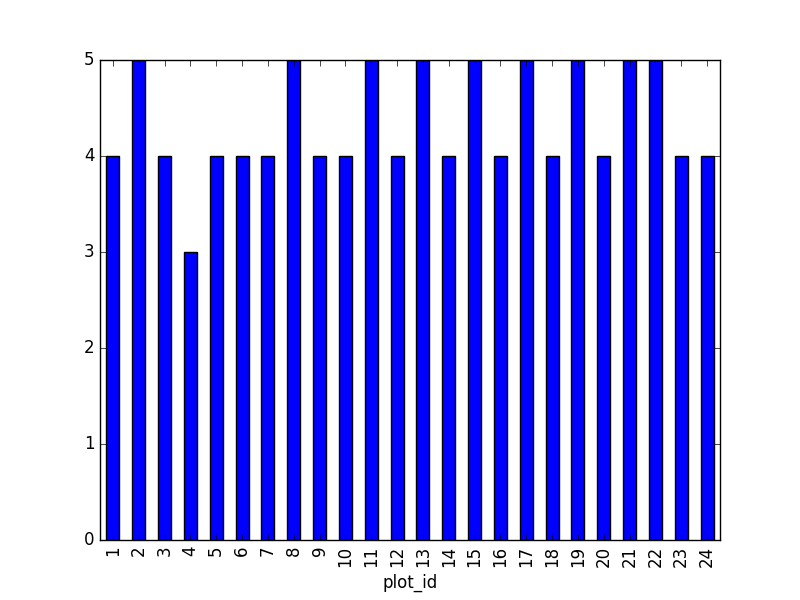
Suggestion: It is also possible to plot the number of individuals for each taxa in each plot (stacked bar chart):
PYTHON
merged_left.groupby(["plot_id", "taxa"]).count()["record_id"].unstack().plot(kind='bar', stacked=True)
plt.legend(loc='upper center', ncol=3, bbox_to_anchor=(0.5, 1.05)) # stop the legend from overlapping with the bar plot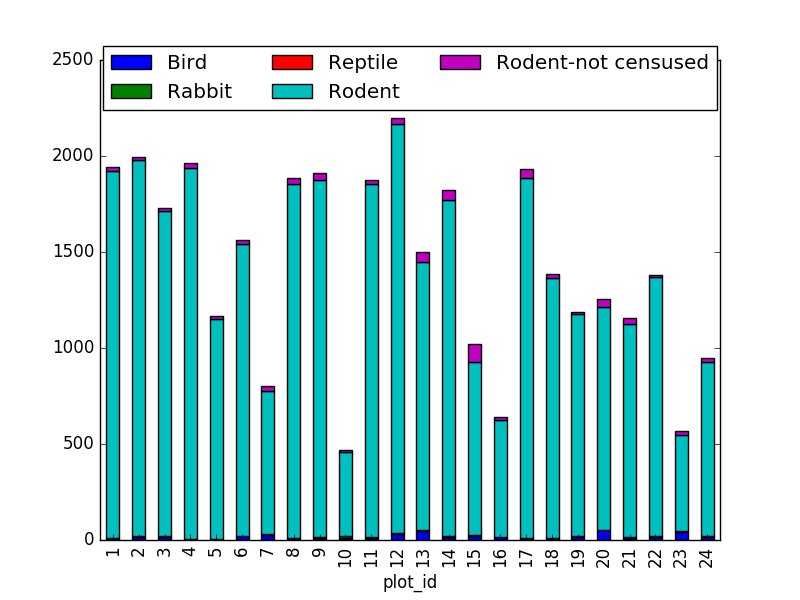
- taxa by sex by plot: Providing the Nan values with the M|F values (can also already be changed to ‘x’):
PYTHON
merged_left.loc[merged_left["sex"].isnull(), "sex"] = 'M|F'
ntaxa_sex_site= merged_left.groupby(["plot_id", "sex"])["taxa"].nunique().reset_index(level=1)
ntaxa_sex_site = ntaxa_sex_site.pivot_table(values="taxa", columns="sex", index=ntaxa_sex_site.index)
ntaxa_sex_site.plot(kind="bar", legend=False, stacked=True)
plt.legend(loc='upper center', ncol=3, bbox_to_anchor=(0.5, 1.08),
fontsize='small', frameon=False)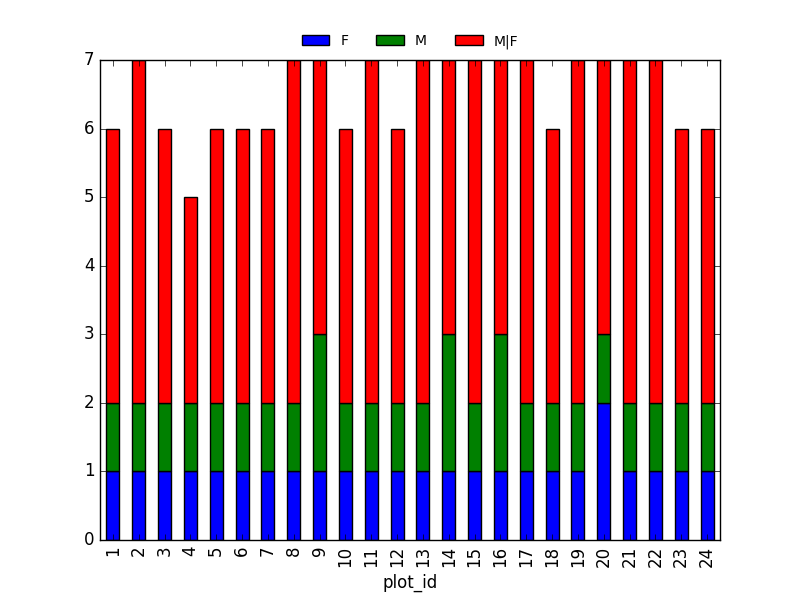
Challenge - Diversity Index
In the data folder, there is a
plots.csvfile that contains information about the type associated with each plot. Use that data to summarize the number of plots by plot type.Calculate a diversity index of your choice for control vs rodent exclosure plots. The index should consider both species abundance and number of species. You might choose to use the simple biodiversity index described here which calculates diversity as: the number of species in the plot / the total number of individuals in the plot = Biodiversity index.
PYTHON
merged_site_type = pd.merge(merged_left, plot_info, on='plot_id')
# For each plot, get the number of species for each plot
nspecies_site = merged_site_type.groupby(["plot_id"])["species"].nunique().rename("nspecies")
# For each plot, get the number of individuals
nindividuals_site = merged_site_type.groupby(["plot_id"]).count()['record_id'].rename("nindiv")
# combine the two series
diversity_index = pd.concat([nspecies_site, nindividuals_site], axis=1)
# calculate the diversity index
diversity_index['diversity'] = diversity_index['nspecies']/diversity_index['nindiv']Making a bar chart from this diversity index:
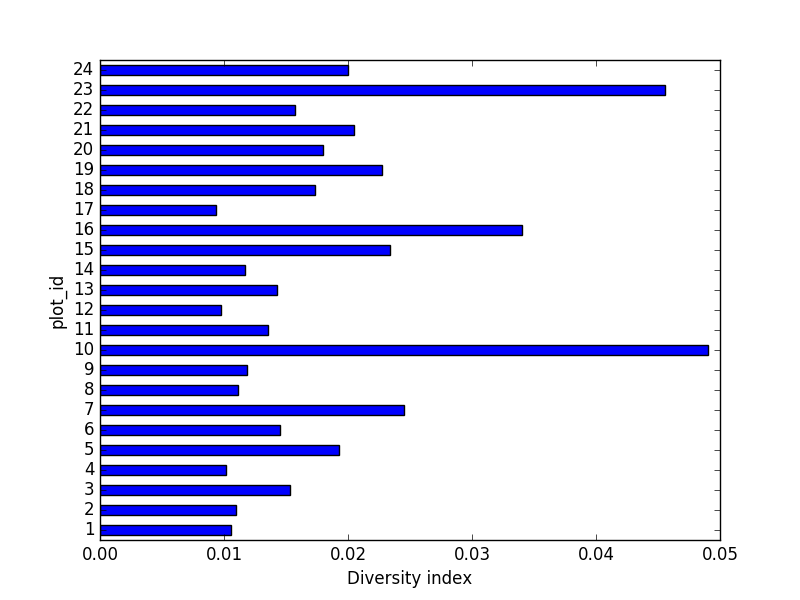
Key Points
- Pandas’
mergeandconcatcan be used to combine subsets of a DataFrame, or even data from different files. -
joinfunction combines DataFrames based on index or column. - Joining two DataFrames can be done in multiple ways (left, right, and inner) depending on what data must be in the final DataFrame.
-
to_csvcan be used to write out DataFrames in CSV format.
